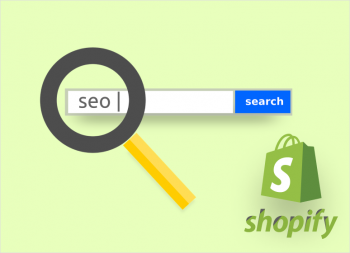WordPress 5.0 now has an exclusive feature
called the block editor. The editor will allow us to create our content in a
series of blocks in new interfaces. This feature works through the entire
modernization and redesign of the WordPress content editing experience. For
WooCommerce developers and store owners, this is the beginning of an exciting
procedure that makes large parts of the admin interface practical and dynamic.
This all includes managing and customizing products and posts.
The transition to block-based editing will be gradual, but there are still a few things we need to go through:
New block editor
What changes does the block editor offer?
It is one of the potential reasons for using WooCommerce over the rest of the eCommerce platforms. This is to access the WordPress content options. We will be able to write and publish all kinds of blog posts and other promotional content. The same process helps to purchase in the same place where we will manage our orders and products. This is a potential integration and can be improved using the block editor.
With the help of this, we will create highly personalized landing pages, articles and blog posts with full control over individual sections. The process takes place with several types of sections available.
With many WordPress developers in the plugin ecosystem, the only fact is that there are useful exclusive blocks available for content. Blocks for calls to action and newsletter signups, blocks for testimonials and image galleries, to blocks that are specific to WooCommerce are being developed.
The basic WooCommerce block for running WordPress 5.0 is the products block. We use a block to list all products on pages and posts. We can sort and filter products based on all kinds of criteria. We can also adjust the display feature like the number of rows and columns.
It is a very potential, intuitive and visual way to present products in the content compared to old solutions like the toolbar or shortcode buttons in the classic TinyMCE editor.
Product Block has become a recent feature plugin as we improve and refine the user experience to make it intuitive and natural to use. As we dial in our experience, we can now merge it into the main WooCommerce plugin. Here everything is available for all WooCommerce stores.
We all know how difficult it is to prepare a Storefront theme in WordPress 5.0. The block editor recommends a number of exclusive features and blocks that themes can benefit from.
Few of them include full-width cover images and parallax images with text overlays. In addition, all kinds of content blocks are inserted along with column supports with a limit of up to six columns.
Storefront 2.4 and upgraded support for all newly created blocks introduced by WP 5.0. In addition, it is also available for download.
Theme 2019
In addition, this new WordPress 5.0 editor also has a default theme of twenty-nineteen, which is designed to be super flexible so that users can take full advantage of its block editor.
WooCommerce 3.5.2 and the updated version also support this theme and we can consider this theme as the base of all stores regardless of any base.
WooCommerce and block editor phase two
The next phase of the block editor introduced the phenomenon of templates. This is a concrete implementation of how templates should work. It allows WooCommerce to additionally modernize and enhance product customizations.
Despite the many meta boxes that are scattered around the product administration interface, we can edit the products using the visual editor. Here we can see and customize in detail how products will appear in stores.
Looking forward to WordPress and beyond
Many users are impatiently waiting for WordPress 5.0, which will bring eCommerce in a longer time horizon and in an immediate form.
So that was all about how to use the block editor in WooCommerce.
Stay tuned for more such updates!